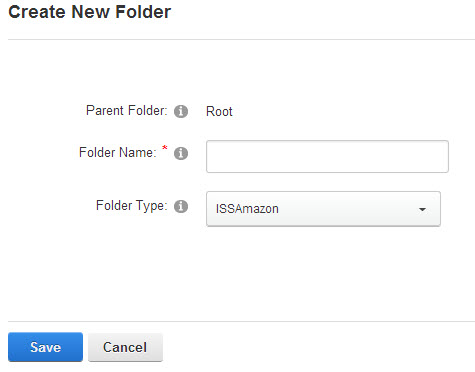Configuring Amazon provider
To configure Amazon S3 Intelequia FolderProvider realize the following steps:
1. Log in with a user that has portal administration permission.
2. Go to File Manager via the control panel menu Admin>File Manager / Host>File Manager.
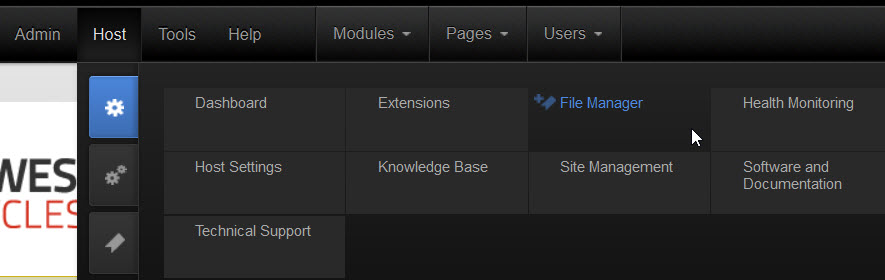
3. Once in the manager file and in an edit mode, select the menu Manage Folder Types context menu of the file manager module:
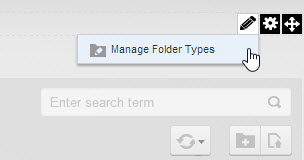
4. In the Folder Types screen, click the Add New Type button:

5. In the Name text box, enter the name you want to give to the new type of folders, for example, ISSAmazon, and select from the list the value provider type ISSWindowsAzureFolderProvider

6. After selecting the type of provider, you need to add an Access Key ID and a Secret Access Key.
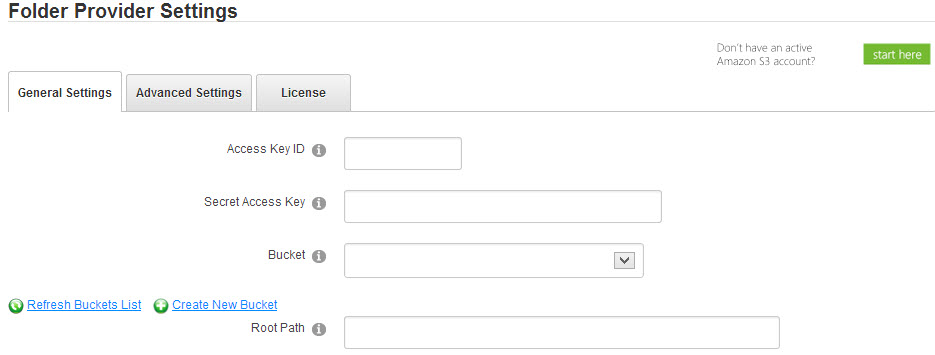
7. In case you do not have an Amazon S3 account, to obtain one, you can click on:
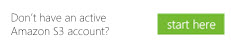
and it will display an information panel on how to get it:
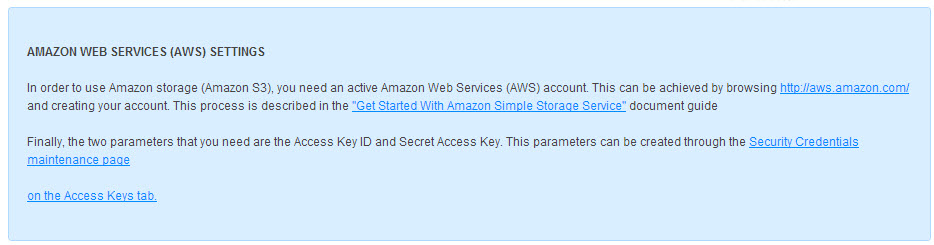
8. Click on Buckets Refresh List, and select the container in which you want to store your files. In case you want to create a new one, click on Create New Bucket, enter the name you want and click on Add Bucket:
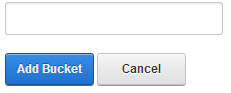
9. At this point, click on Update and it will be configured.
10. In the Advanced Settings tab, you can configure the following parameters:
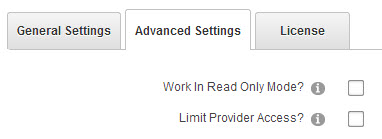
- Work In Read Only Mode: checking this option does not allow to write operations in the container.
- Limit Provider Access: If selected, only host users can view or change the current instance of the provider.
12. Press the Refresh button, and Amazon provider will already be configured.
Creating folders and files synchronized with Amazon
Once you have configured the Amazon provider, to create a folder simply click on New Folder

Select the Amazon provider you just configured, enter the folder's name and click on Save: